Introduction
This tutorial introduces you to the Slint UI framework in a playful way by implementing a memory game. It combines the Slint language for the graphics with the game rules implemented in JavaScript.
The game consists of a grid of 16 rectangular tiles. Clicking on a tile uncovers an icon underneath. There are 8 different icons in total, so each tile has a sibling somewhere in the grid with the same icon. The objective is to locate all icon pairs. The player can uncover two tiles at the same time. If they aren't the same, the game obscures the icons again. If the player uncovers two tiles with the same icon, then they remain visible - they're solved.
This is how the game looks in action:
Getting Started
This tutorial uses JavaScript as the host programming language. Slint also supports other programming languages like Rust or C++.
We recommend using our editor integrations for Slint for following this tutorial.
Slint has an application template you can use to create a project with dependencies already set up that follows recommended best practices.
Clone the template with the following command:
git clone https://github.com/slint-ui/slint-nodejs-template memory
cd memory
Install dependencies with npm:
npm install
The package.json file references src/main.js as the entry point for the application and src/main.js references memory.slint as the UI file.
Replace the contents of src/main.js with the following:
// main.js
import * as slint from "slint-ui";
let ui = slint.loadFile("./ui/appwindow.slint");
let mainWindow = new ui.MainWindow();
await mainWindow.run();
The slint.loadFile method resolves files from the process's current working directory, so from the package.json file's location.
Replace the contents of ui/appwindow.slint with the following:
// appwindow.slint
export component MainWindow inherits Window {
Text {
text: "hello world";
color: green;
}
}
Run the example with npm start and a window appears with the green "Hello World" greeting.
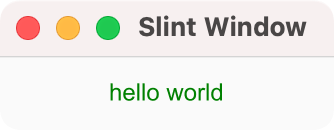
Memory Tile
With the skeleton code in place, this step looks at the first element of the game, the memory tile. It's the visual building block that consists of an underlying filled rectangle background, the icon image. Later steps add a covering rectangle that acts as a curtain.
You declare the background rectangle as 64 logical pixels wide and tall filled with a soothing tone of blue.
Lengths in Slint have a unit, here, the px suffix.
This makes the code easier to read and the compiler can detect when you accidentally
mix values with different units attached to them.
Copy the following code into ui/appwindow.slint file, replacing the current content:
component MemoryTile inherits Rectangle {
width: 64px;
height: 64px;
background: #3960D5;
Image {
source: @image-url("icons/bus.png");
width: parent.width;
height: parent.height;
}
}
export component MainWindow inherits Window {
MemoryTile {}
}
The code exports the MainWindow component so that the JavaScript code can access it later.
Inside the Rectangle place an Image element that
loads an icon with the @image-url() macro. The path is relative to the location of ui/appwindow.slint.
You need to install this icon and others you use later first. You can download a pre-prepared
Zip archive to the ui folder,
If you are on Linux or macOS, download and extract it with the following commands:
cd ui
curl -O https://slint.dev/blog/memory-game-tutorial/icons.zip
unzip icons.zip
cd ..
If you are on Windows, use the following commands:
cd ui
powershell curl -Uri https://slint.dev/blog/memory-game-tutorial/icons.zip -Outfile icons.zip
powershell Expand-Archive -Path icons.zip -DestinationPath .
cd ..
This unpacks an icons directory containing several icons.
Running the program with npm start opens a window that shows the icon of a bus on a
blue background.
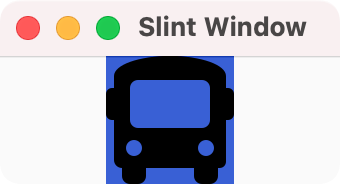
Polishing the Tile
In this step, you add a curtain-like cover that opens when clicked. You do this by declaring two rectangles below the Image, so that Slint draws them after the Image and thus on top of the image.
The TouchArea element declares a transparent rectangular region that allows reacting to user input such as a mouse click or tap. The element forwards a callback to the MainWindow indicating that a user clicked the tile.
The MainWindow reacts by flipping a custom open_curtain property. Property bindings for the animated width and x properties also use the custom open_curtain property.
The following table shows more detail on the two states:
| open_curtain value: | false | true |
|---|---|---|
| Left curtain rectangle | Fill the left half by setting the width width to half the parent's width | Width of zero makes the rectangle invisible |
| Right curtain rectangle | Fill the right half by setting x and width to half of the parent's width | width of zero makes the rectangle invisible. x moves to the right, sliding the curtain open when animated |
To make the tile extensible, replace the hard-coded icon name with an icon property that can be set when instantiating the element.
For the final polish, add a solved property used to animate the color to a shade of green when a player finds a pair.
Replace the code in ui/appwindow.slint with the following:
component MemoryTile inherits Rectangle {
callback clicked;
in property <bool> open_curtain;
in property <bool> solved;
in property <image> icon;
height: 64px;
width: 64px;
background: solved ? #34CE57 : #3960D5;
animate background { duration: 800ms; }
Image {
source: icon;
width: parent.width;
height: parent.height;
}
// Left curtain
Rectangle {
background: #193076;
x: 0px;
width: open_curtain ? 0px : (parent.width / 2);
height: parent.height;
animate width { duration: 250ms; easing: ease-in; }
}
// Right curtain
Rectangle {
background: #193076;
x: open_curtain ? parent.width : (parent.width / 2);
width: open_curtain ? 0px : (parent.width / 2);
height: parent.height;
animate width { duration: 250ms; easing: ease-in; }
animate x { duration: 250ms; easing: ease-in; }
}
TouchArea {
clicked => {
// Delegate to the user of this element
root.clicked();
}
}
}
export component MainWindow inherits Window {
MemoryTile {
icon: @image-url("icons/bus.png");
clicked => {
self.open_curtain = !self.open_curtain;
}
}
}
The code uses root and self. root refers to the outermost
element in the component, the MemoryTile in this case. self refers
to the current element.
The code exports the MainWindow component. This is necessary so that you can later access it from application business logic.
Running the code opens a window with a rectangle that opens up to show the bus icon when clicked. Subsequent clicks close and open the curtain again.
From One To Multiple Tiles
After modeling a single tile, this step creates a grid of them. For the grid to be a game board, you need two features:
-
A data model: An array created as a JavaScript model, where each element describes the tile data structure, such as:
- URL of the image
- Whether the image is visible
- If the player has solved this tile.
-
A way of creating multiple instances of the tiles.
With Slint you declare an array of structures based on a model using square brackets. Use a for loop to create multiple instances of the same element.
The for loop is declarative and automatically updates when the model changes. The loop instantiates all the MemoryTile elements and places them on a grid based on their index with spacing between the tiles.
First, add the tile data structure definition at the top of the memory.slint file:
struct TileData {
image: image,
image_visible: bool,
solved: bool,
}
Next, replace the export component MainWindow inherits Window { ... } section at the bottom of the memory.slint file with the following:
export component MainWindow inherits Window {
width: 326px;
height: 326px;
in property <[TileData]> memory_tiles: [
{ image: @image-url("icons/at.png") },
{ image: @image-url("icons/balance-scale.png") },
{ image: @image-url("icons/bicycle.png") },
{ image: @image-url("icons/bus.png") },
{ image: @image-url("icons/cloud.png") },
{ image: @image-url("icons/cogs.png") },
{ image: @image-url("icons/motorcycle.png") },
{ image: @image-url("icons/video.png") },
];
for tile[i] in memory_tiles : MemoryTile {
x: mod(i, 4) * 74px;
y: floor(i / 4) * 74px;
width: 64px;
height: 64px;
icon: tile.image;
open_curtain: tile.image_visible || tile.solved;
// propagate the solved status from the model to the tile
solved: tile.solved;
clicked => {
tile.image_visible = !tile.image_visible;
}
}
}
The for tile[i] in memory_tiles: syntax declares a variable tile which contains the data of one element from the memory_tiles array,
and a variable i which is the index of the tile. The code uses the i index to calculate the position of a tile, based on its row and column,
using modulo and integer division to create a 4 by 4 grid.
Running the code opens a window that shows 8 tiles, which a player can open individually.
Creating The Tiles From JavaScript
This step places the game tiles randomly.
Change main.js to the following:
// main.js
import * as slint from "slint-ui";
let ui = slint.loadFile("./ui/appwindow.slint");
let mainWindow = new ui.MainWindow();
let initial_tiles = [...mainWindow.memory_tiles];
let tiles = initial_tiles.concat(initial_tiles.map((tile) => Object.assign({}, tile)));
for (let i = tiles.length - 1; i > 0; i--) {
const j = Math.floor(Math.random() * i);
[tiles[i], tiles[j]] = [tiles[j], tiles[i]];
}
let model = new slint.ArrayModel(tiles);
mainWindow.memory_tiles = model;
await mainWindow.run();
The code takes the list of tiles, duplicates it, and shuffles it, accessing the memory_tiles property through the JavaScript code.
As memory_tiles is an array, it's represented as a JavaScript Array.
You can't change the model generated by Slint, but you can extract the tiles from it and put them
in a slint.ArrayModel which implements the Model interface.
ArrayModel allows you to make changes and you can use it to replace the static generated model.
Running this code opens a window that now shows a 4 by 4 grid of rectangles, which show or hide the icons when a player clicks on them.
There's one last aspect missing now, the rules for the game.
Game Logic In JavaScript
This step implements the rules of the game in JavaScript.
Slint's general philosophy is that you implement the user interface in Slint and the business logic in your favorite programming language.
The game rules enforce that at most two tiles have their curtain open. If the tiles match, then the game considers them solved and they remain open. Otherwise, the game waits briefly so the player can memorize the location of the icons, and then closes the curtains again.
Change the contents of memory.slint to signal to the JavaScript code when the user clicks on a tile.
export component MainWindow inherits Window {
width: 326px;
height: 326px;
callback check_if_pair_solved(); // Added
in property <bool> disable_tiles; // Added
in-out property <[TileData]> memory_tiles: [
{ image: @image-url("icons/at.png") },
This change adds a way for the MainWindow to call to the JavaScript code that it should check if a player has solved a pair of tiles. The Rust code needs an additional property to toggle to disable further tile interaction, to prevent the player from opening more tiles than allowed. No cheating allowed!
The last change to the code is to act when the MemoryTile signals that a player clicked it.
Add the following handler in the MainWindow for loop clicked handler:
for tile[i] in memory_tiles : MemoryTile {
x: mod(i, 4) * 74px;
y: floor(i / 4) * 74px;
width: 64px;
height: 64px;
icon: tile.image;
open_curtain: tile.image_visible || tile.solved;
// propagate the solved status from the model to the tile
solved: tile.solved;
clicked => {
// old: tile.image_visible = !tile.image_visible;
// new:
if (!root.disable_tiles) {
tile.image_visible = !tile.image_visible;
root.check_if_pair_solved();
}
}
}
On the JavaScript side, now add a handler to the check_if_pair_solved callback, that checks if a player opened two tiles. If they match, the code sets the solved property to true in the model. If they don't
match, start a timer that closes the tiles after one second. While the timer is running, disable every tile so
a player can't click anything during this time.
Insert this code before the mainWindow.run() call:
mainWindow.check_if_pair_solved = function () {
let flipped_tiles = [];
tiles.forEach((tile, index) => {
if (tile.image_visible && !tile.solved) {
flipped_tiles.push({
index,
tile
});
}
});
if (flipped_tiles.length == 2) {
let {
tile: tile1,
index: tile1_index
} = flipped_tiles[0];
let {
tile: tile2,
index: tile2_index
} = flipped_tiles[1];
let is_pair_solved = tile1.image.path === tile2.image.path;
if (is_pair_solved) {
tile1.solved = true;
model.setRowData(tile1_index, tile1);
tile2.solved = true;
model.setRowData(tile2_index, tile2);
} else {
mainWindow.disable_tiles = true;
setTimeout(() => {
mainWindow.disable_tiles = false;
tile1.image_visible = false;
model.setRowData(tile1_index, tile1);
tile2.image_visible = false;
model.setRowData(tile2_index, tile2);
}, 1000)
}
}
};
These were the last changes and running the code opens a window that allows a player to play the game by the rules.
Ideas For The Reader
The game is visually bare. Here are some ideas on how you could make further changes to enhance it:
-
The tiles could have rounded corners, to look less sharp. Use the border-radius property of Rectangle to achieve that.
-
In real-world memory games, the back of the tiles often have some common graphic. You could add an image with the help of another Image element. Note that you may have to use Rectangle's clip property element around it to ensure that the image is clipped away when the curtain effect opens.
Let us know in the comments on Github Discussions how you polished your code, or feel free to ask questions about how to implement something.
Conclusion
This tutorial showed you how to combine built-in Slint elements with JavaScript code to build a game. There is much more to Slint, such as layouts, widgets, or styling.
We recommend the following links to continue:
- Examples: The Slint repository has several demos and examples. These are a great starting point to learn how to use many Slint features.
- Todo Example: This is one of the examples that implements a classic use-case.
- Memory Puzzle: This is a slightly more polished version of the code in this example and you can play the wasm version in your browser.
- Slint API Docs: The reference documentation for the main Rust crate.
- Slint Interpreter API Docs: The reference documentation for the Rust crate that allows you to dynamically load Slint files.